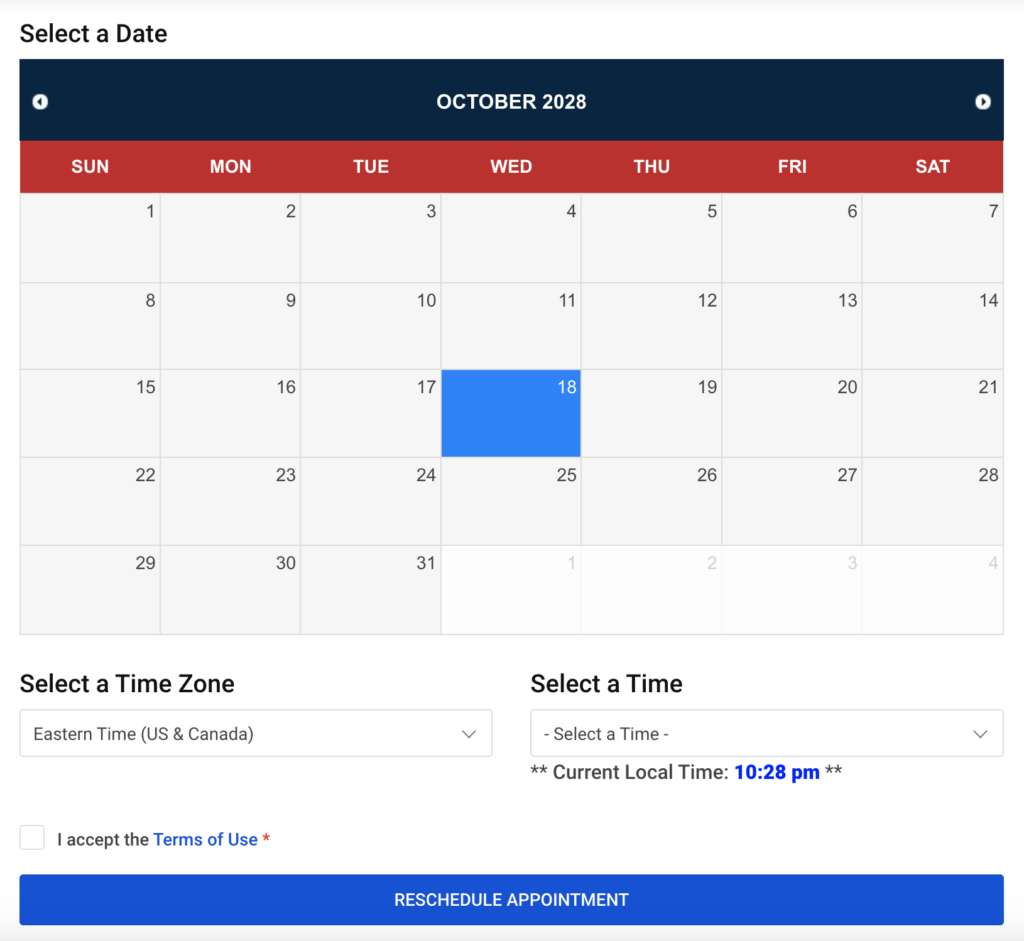Making An Appointment
Instructions
Add/Remove Signers
To add or remove a signer, scroll to the Signers section of your meeting status page.
This area allows you to add new signers, remove signers, or begin ID verification for signers that have not yet completed ID verification.
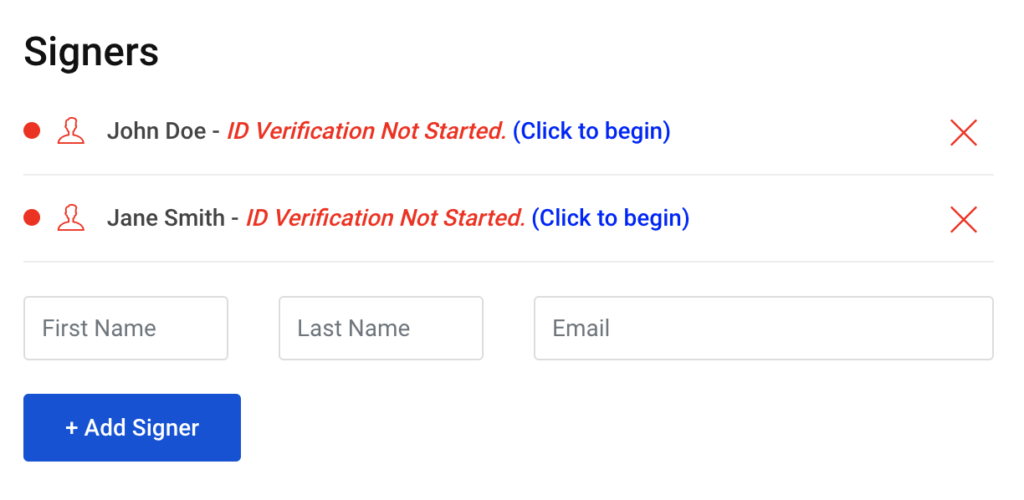
Uploading Documents
Depending on your signing method (Wet, Physical Scan, or Electronic), you may upload your documents before or after your appointment.
Physical (Scanned) Signature
During your video session, the signer will show ID and sign a physical copy of the document by hand.
After the video session, the physically signed document should be scanned and uploaded to the documents section of the meeting page.
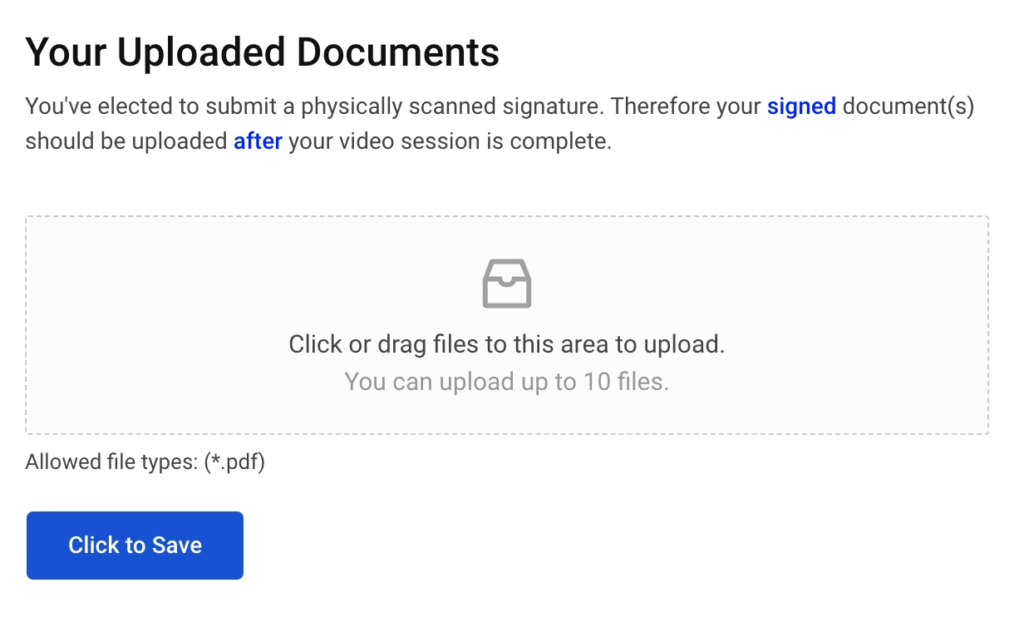
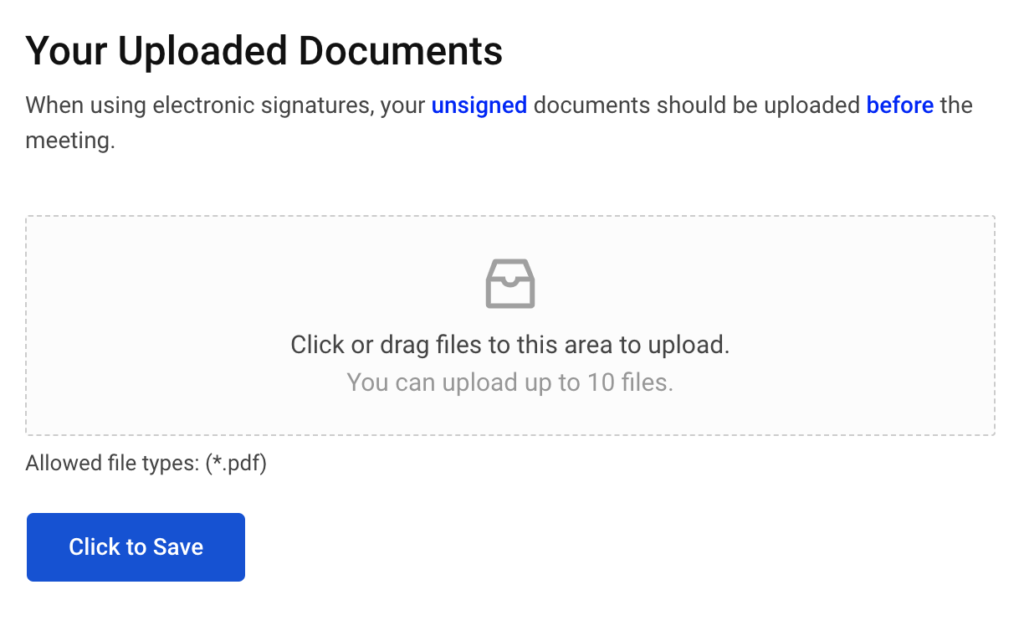
Electronic Signature
Prior to the video session, the unsigned PDF documents should be uploaded. This will allow your notary to prepare the document(s) for eSignatures in advance of your appointment.
The document should be completely filled out but not signed.
Joining the Video Session
Members of a session may join as one of the following:

Signer
A primary signer on the document(s) who’s signature will be notarized.

Witness
A member that will watch the primary signer(s) execute the documents and sign as a witness.

Guest
A user that will join the session and observe, but will not sign the document(s).
When joining as a SIGNER, automated ID verification is required. This can be done before or after the video session.However, the final notarized documents will not be released until all primary signers have successfully passed automated ID verification.
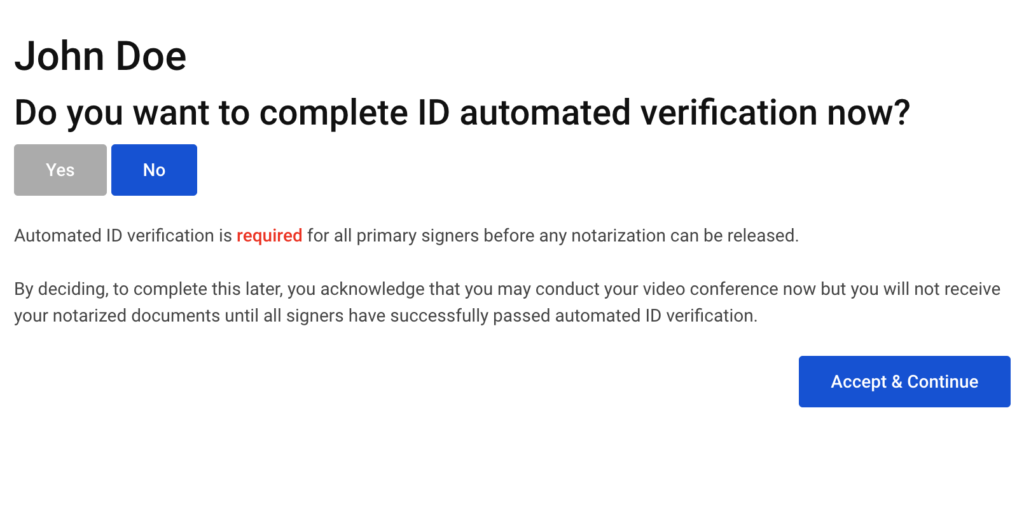

ID Verification
To prevent fraud and ensure that the signer is who they claim to be, notaries are required to check a signer’s ID to verify their identity before notarizing a document.Prior to delivery of a notarized document, two forms of ID verification are required:
- Manual ID Verification
- Automated ID Verification
Before getting started, please make sure of the following:
(Pictures, copies, or other unoriginal identification is not accepted.)
(Photos, pre-recorded video, or secondary video conferences will not be accepted.)
Full details on Manual & Automated ID verification and requirements can be found below:
https://bocabeachnotary.com/id-verification/
Reschedule or Cancel
To reschedule your appointment, you can click the reschedule link in your confirmation email or navigate to the Other Options section of the meeting status page.You may reschedule your meeting up to 3 times on your own.