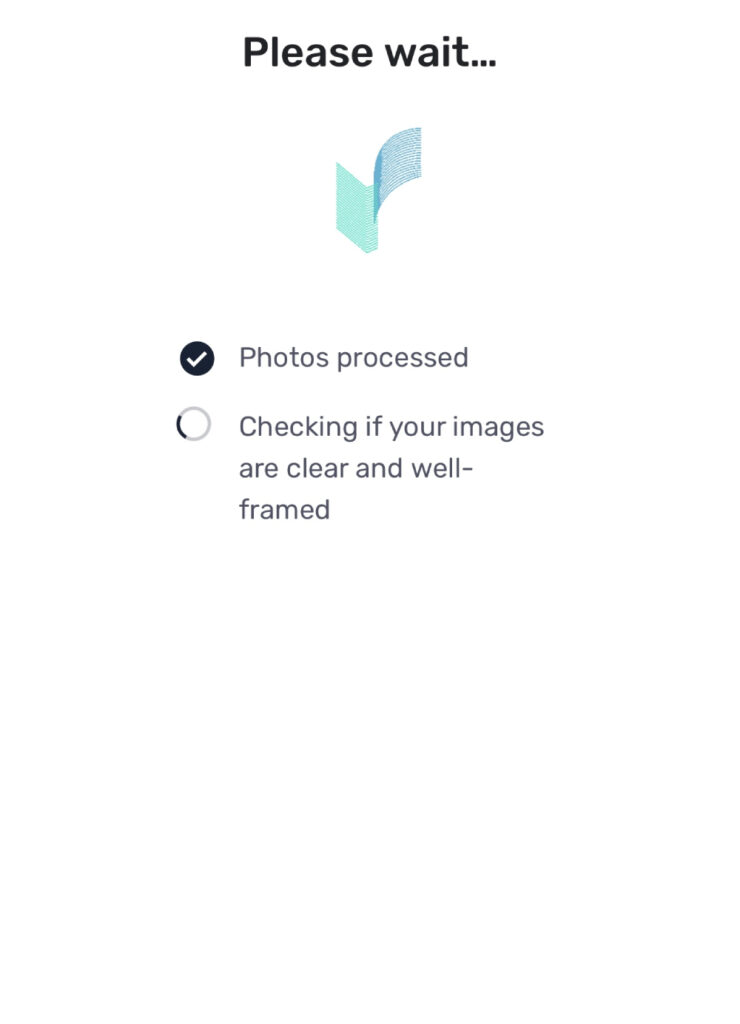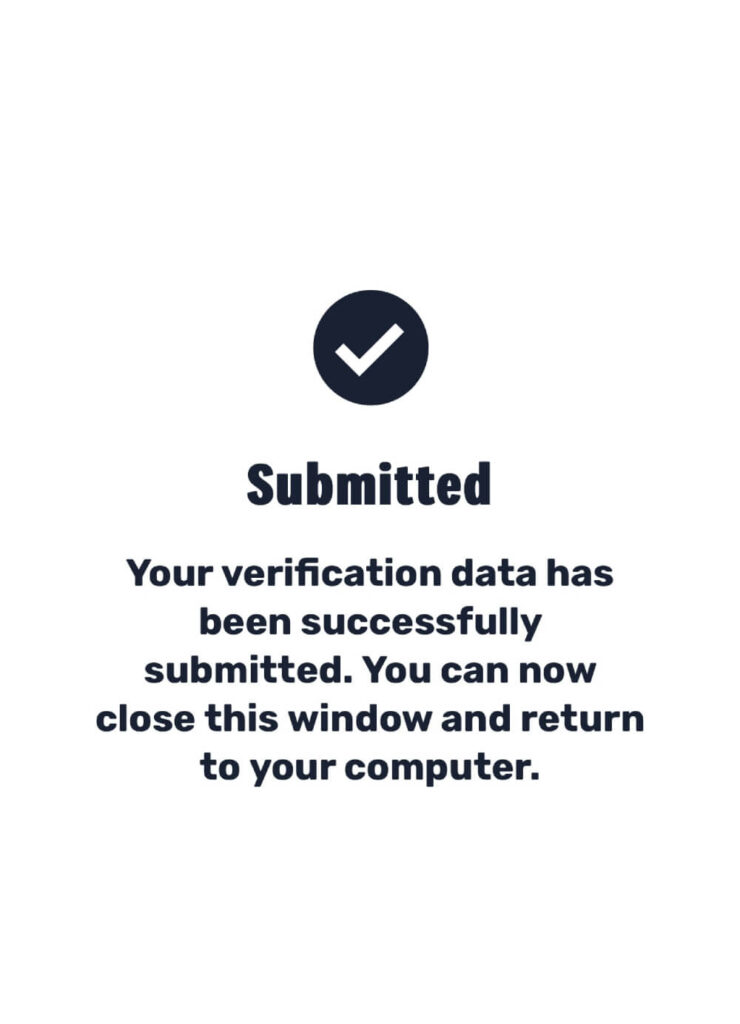ID Verification
To prevent fraud and ensure that the signer is who they claim to be, notaries are required to check a signer’s ID to verify their identity before notarizing a document.
Valid Forms of Identification Include:
- State-Issued Driver's License
- U.S. Military Identification Card
- Government-Issued Photo ID
- State-Issued Identification Card
- Passport
- Resident Alien Identification Card (Green Card)
Please note that this list is not exhaustive. If you have any doubts about the acceptability of your ID, feel free to send a message, and we’ll inform you whether it meets the criteria.

Please be aware that notaries retain the authority to decline service for any signer who does not fulfill the ID verification prerequisites.
process
Process of ID Verification:
Before the issuance of a notarized document, a two-step ID verification process is mandatory:
01
Manual ID Verification
02
Automated ID Verification
Manual ID Verification Process:
To authenticate a signer’s identity, a notary will request the signer to present a government-issued photo identification like a driver’s license, passport, or state ID card. The notary will then inspect the provided identification to verify its authenticity and confirm that it corresponds with the signer’s name on the document.
Additionally, the notary might pose a set of inquiries to the signer to corroborate their identity. These questions may include details such as their complete name, address, date of birth, and other identifying particulars.
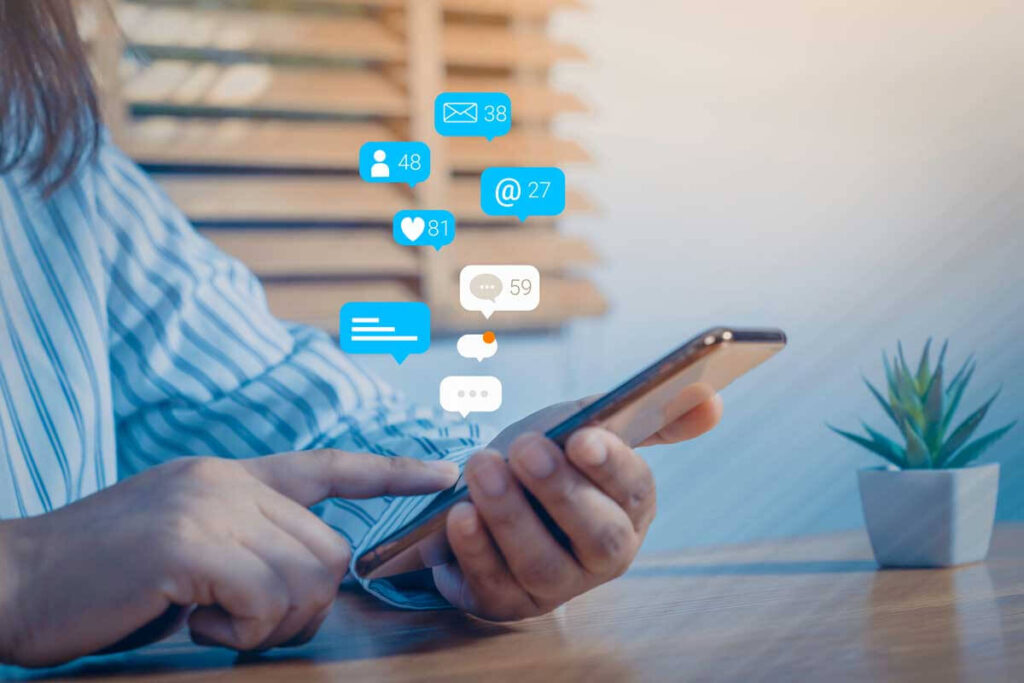

Automated ID Verification Process:
At the very least, signers will need to fulfill ID proofing and credential analysis procedures to validate their identity.
Before you begin, please ensure the following:
- Signer has their physical identification available.
- Signer is physically located with the device used for verification.
process
Steps for Accomplishing Automated ID Verification:
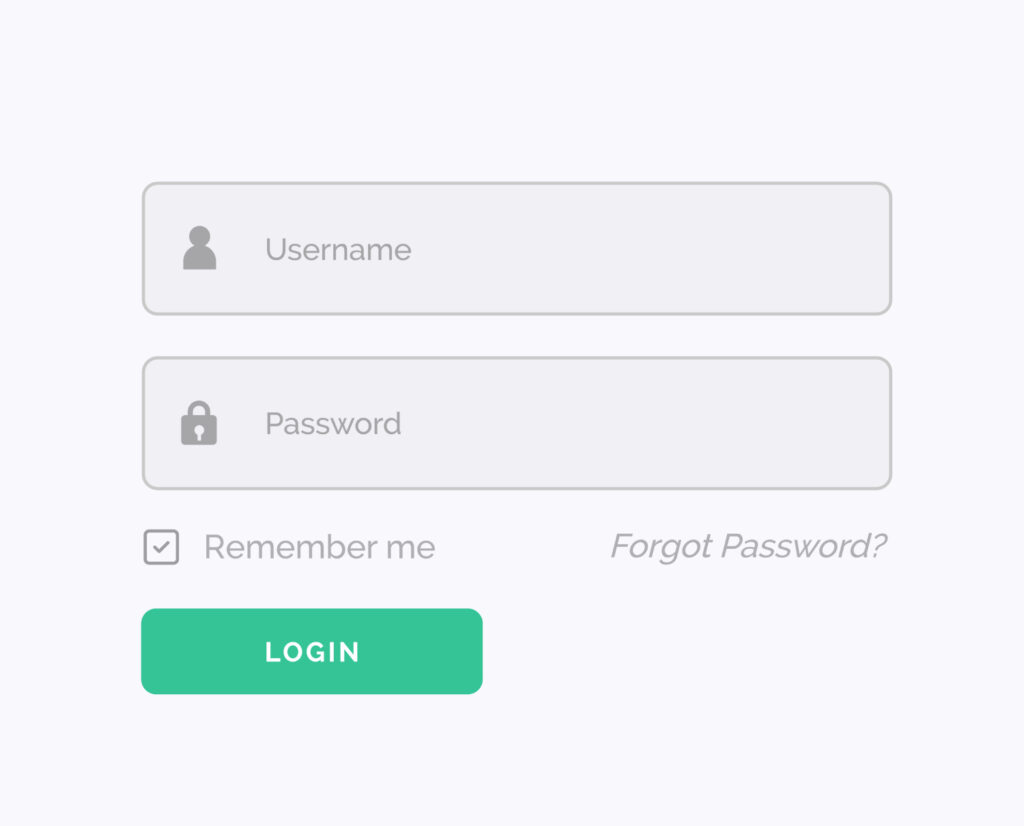
1. Each signer can initiate the process be selecting their name from the list of signers on the meeting page.
(If the signer’s name is not listed, it can be added.)
2. On the next screen, select “BEGIN AUTOMATED ID VERIFICATION”.
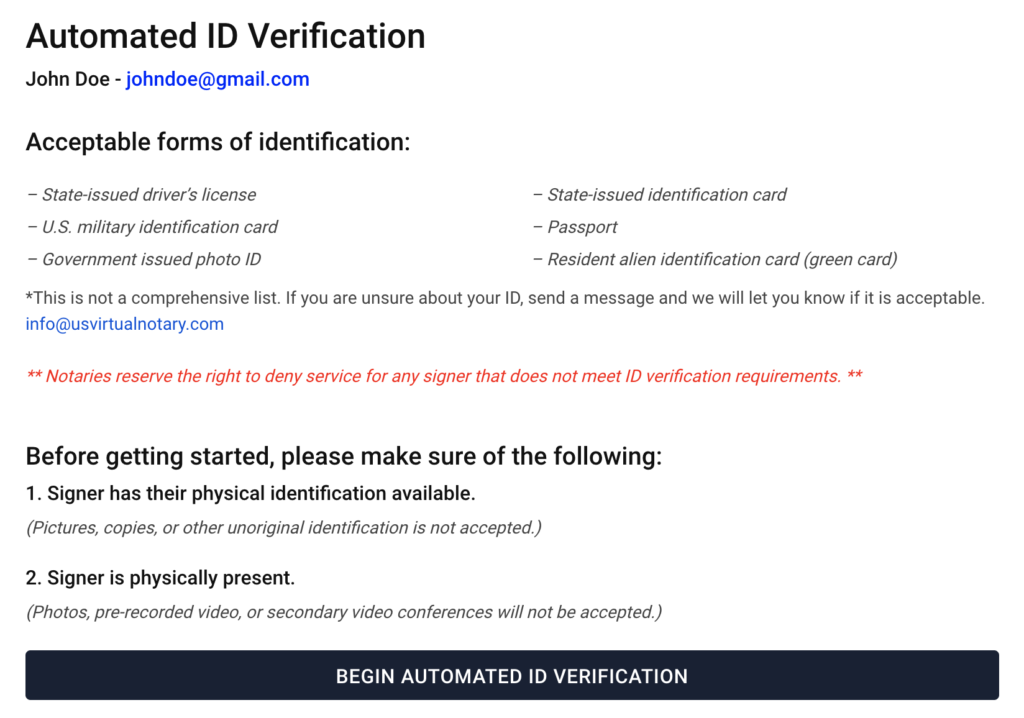
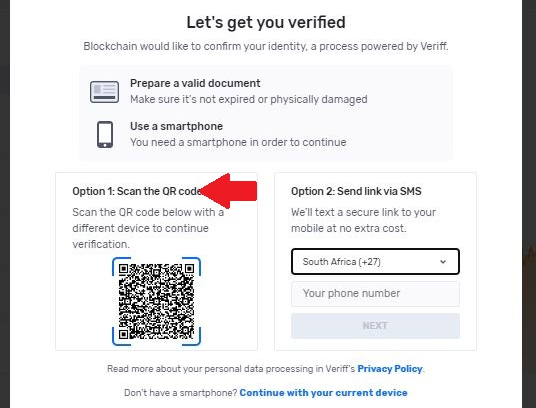
3. Scan the QR code on your mobile device.
4. Follow the instructions on screen to take a picture of your ID.
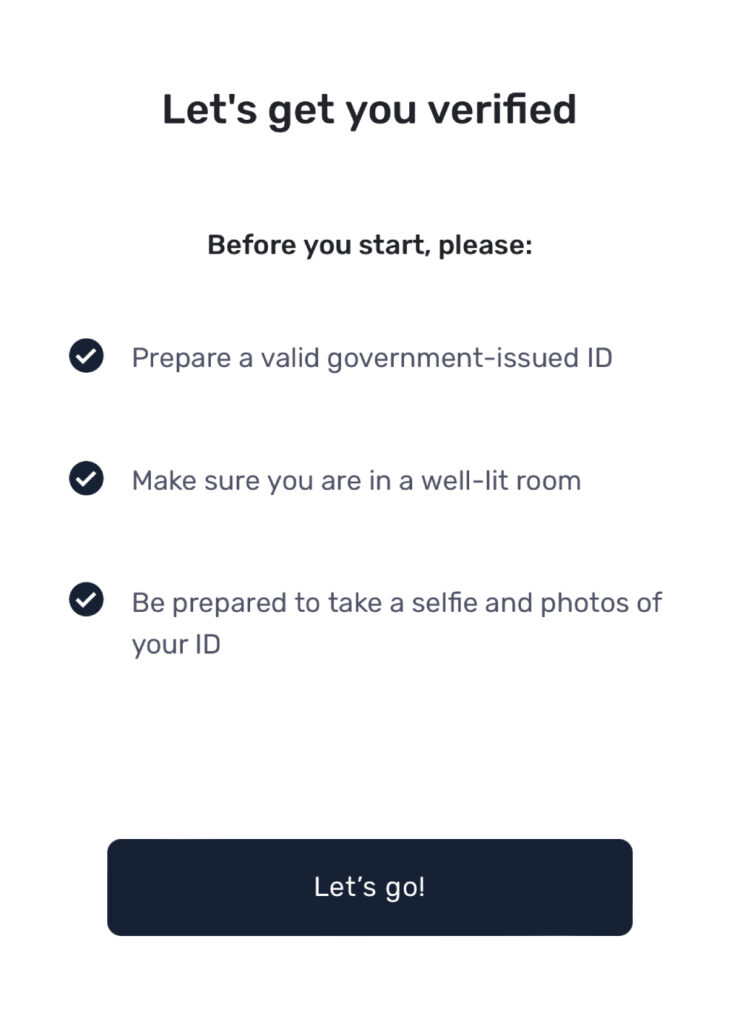
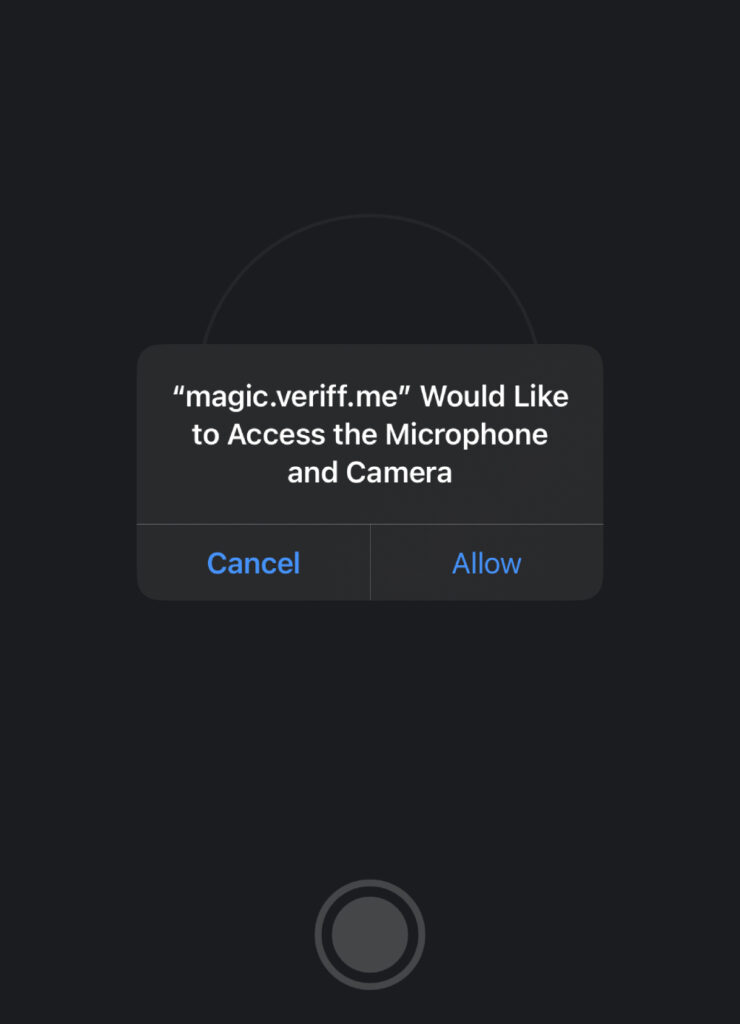
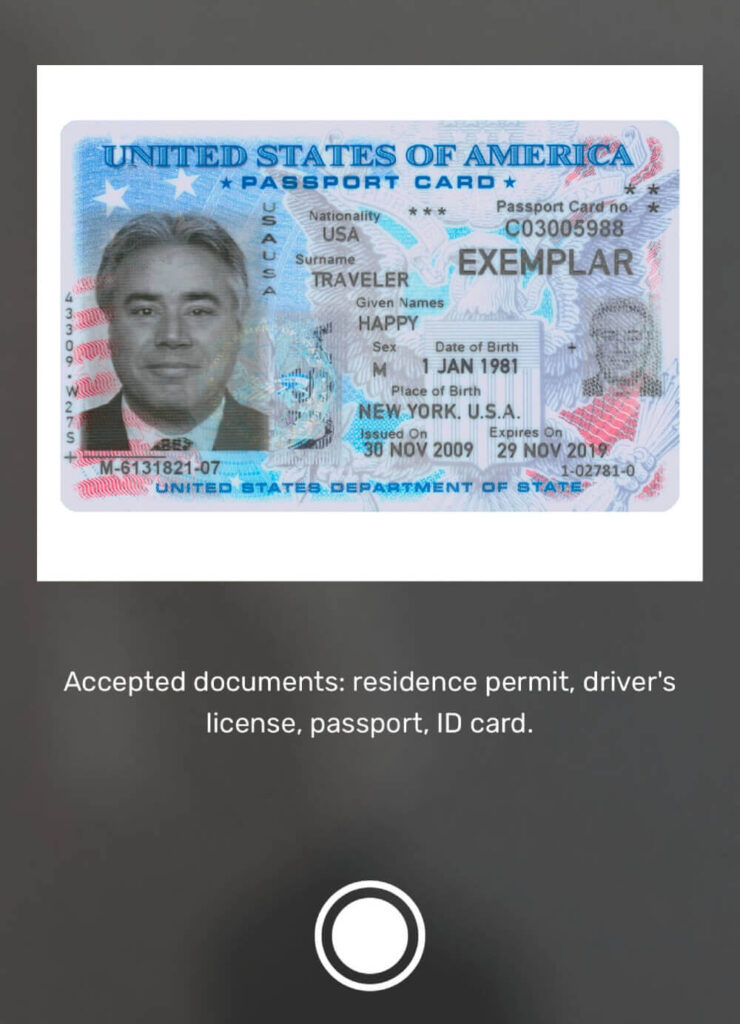
5. Lastly, you’ll need to take a selfie to complete the process.